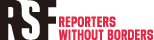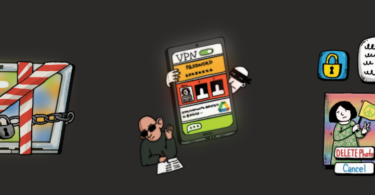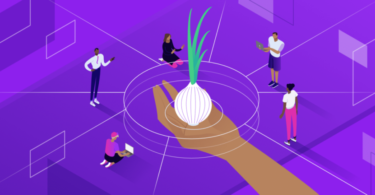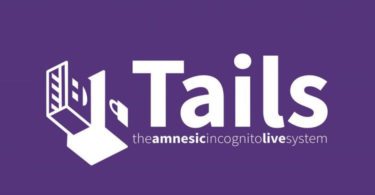As digital devices become increasingly multifunctional, they are more at risk of being hacked. Lockdown mode, recently introduced on Apple computers, iPads and iPhones, was designed to reinforce the safety of devices by disabling all the vulnerabilities most commonly exploited by spyware with a click of a button.
Threats to the safety of journalists and their sources increase as technology rapidly evolves and becomes more multifunctional. With devices routinely used for communication, media recording and information storage, Apple introduced lockdown mode with iOS 16 to significantly ramp up security.
Lockdown mode disables the most commonly exploited vulnerabilities for spyware by automatically blocking certain types of calls from unknown users, blocking previews for website links and preventing multimedia downloads. The function also blocks the device from automatically pairing, syncing, or interacting with external devices—even if it is physically connected. The ability to shut off many of these features already exists, but its centralisation into one button is an innovative change for the layperson.
Lockdown mode is an iOS feature, but a similar degree of security is possible on Android devices. However, Android has yet to develop a centralised button for these security functions and it currently requires the user to understand specific vulnerabilities and manually deactivate them.
Summary: What does Lockdown Mode do?
- Limits webpage functionalities that are commonly used for attacks such as some javascript and video playback systems
- Blocks most message attachment types excluding images
- Disables Apple’s “shared albums” feature
- Blocks unknown callers
- Disables any wired connection to the device
- Disables software that companies use to control, track or manage devices such as Microsoft’s Intune
How to enable lockdown mode on iOS 16
1 – Ensure you are using iOS 16, upgrade your system if necessary
2 – Open Settings
3 – Navigate to Privacy and Security
4 – Select Lockdown Mode
5 – Select Turn On Lockdown Mode
6 – Your device will then restart to enable Lockdown Mode. You can check by going into Safari, where there should be a “Lockdown Enabled” or “Lockdown Ready” banner at the top of the page
How to enhance web browsing when in Lockdown Mode
Websites in Safari are limited when in lockdown mode, but trusted addresses can be manually whitelisted to restore full functionality. To do this, follow these steps:
1 – Launch Safari
2 – Go to the website
3 – Click the “aA” button
4 – Click on the Website Settings menu
5 – Toggle off Lockdown Mode
6 – Click Yes to confirm the “Turn Off”
7 – The banner at the top of the website should now read Lockdown Off
Written by Benjamin Finn. From Houston (USA), Benjamin has been in the IT field for a decade, during which his primary focus was the deployment of internal security tools across large enterprises. Over the last two years, he has been researching on how to maintain proper security in the context of an oppressive nation-state, specifically in the context of Myanmar. He has also been working with multiple groups in Taiwan to train them on proper security and safety measures.